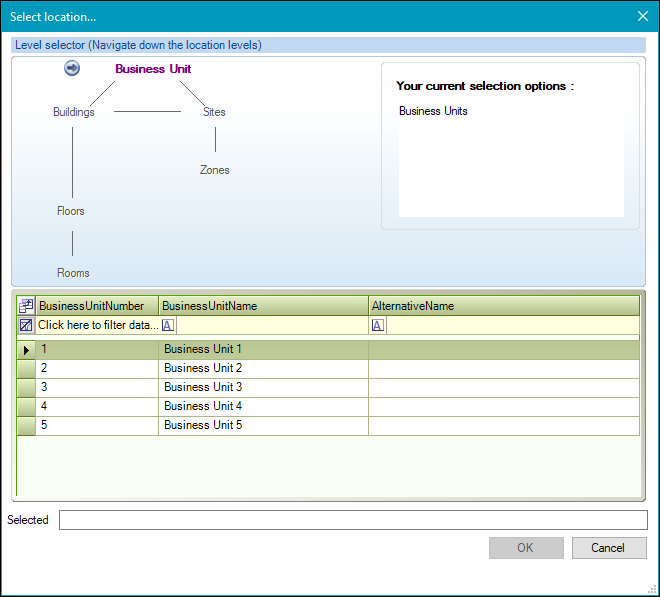Portering Request Type
Portering requests can be used to manage the relocation of assets and components.
Note: Navigate to Tools > System Options > Service Options > Portering to define portering request options.
To add a Portering request type:
-
Add a new Service Request and choose the Portering request type. Alternatively, you can search for and edit an existing Portering request.
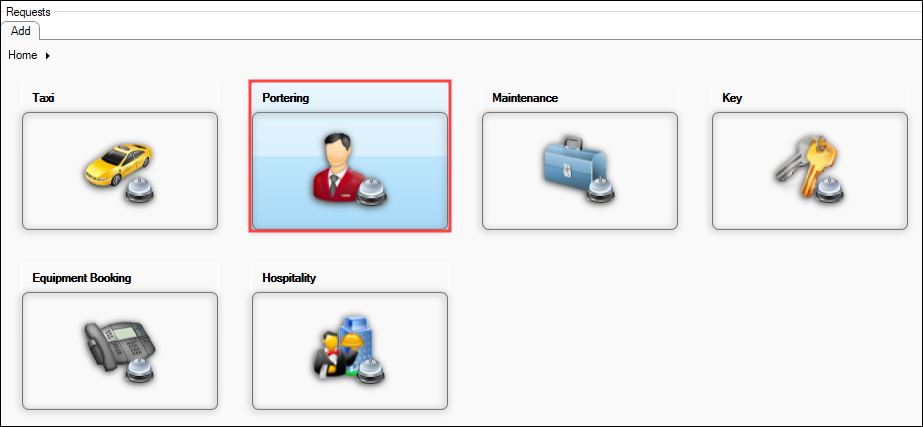
The Portering tab is displayed.
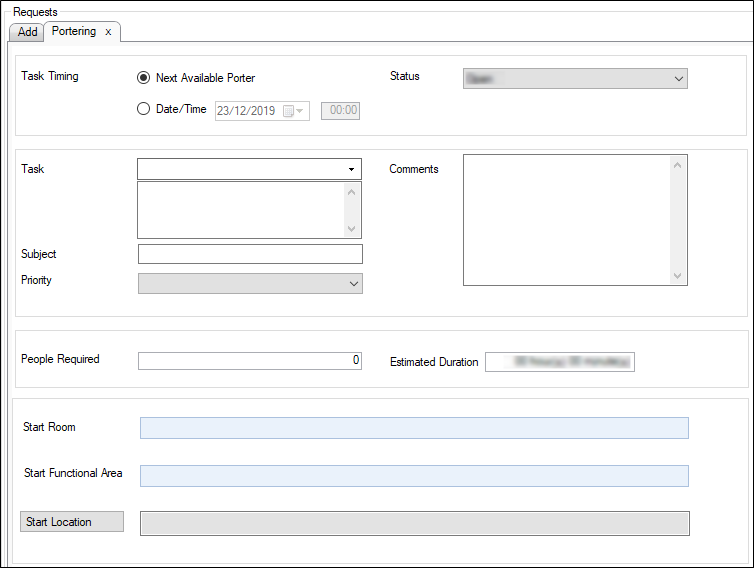
- Enter details of the request.
The fields on the Portering tab are described in the following table.
| This field | Holds this information... |
|---|---|
| Task Timing |
The portering type. Select from the following:
|
| Status |
The status of the portering task. Select from the drop-down list. Note: These can be defined in Portering Status reference data (accessed by navigating to Services > Service Request). |
| Task |
The portering task. Select from the drop-down list. This field is mandatory. Note: These can be defined in Element List reference data (accessed by navigating to Services > Service Request). |
| Subject | The subject describing the portering activity. |
| Priority |
The priority of the portering activity. Select from the drop-down list. Note: These can be defined in Priorities reference data (accessed by navigating to Services > Service Request). |
| Comments | Comments related to the task. |
| Equipment List |
Whether equipment is required to complete the task (for example: a wheelchair). Note: Display of the Equipment List field is dependent on the type of Task chosen and the options defined in Element List reference data (accessed by navigating to Services > Service Request). |
| Additional Information |
Additional information or questions relating to the task. Note: Display of the Additional Information field is dependent on the type of Task chosen. |
| People Required | The number of people required to complete the activity. |
| Estimated duration | The specified duration of the event in hours and minutes. |
| Patient ID |
The patient's identification. Note: Display of the Patient ID field is dependent on the type of Task chosen. |
| Patient Name |
The patient's name. Note: Display of the Patient Name field is dependent on the type of Task chosen. |
| Bed bay location |
The location of the patient's bed. Note: Display of the Bed bay location field is dependent on the type of Task chosen. |
| Start Room | The room where the portering task commences. Select from the drop-down list. |
| Start Functional Area | The functional area where the portering task commences. Select from the drop-down list. This field is mandatory. |
| Start Location |
The location where the portering task commences. This field is mandatory. Click the Location button to display the Select location window.
Use the level selector to select the relevant room, floor, zone, building, site or business unit. |
| End Room | The room where the portering task terminates. Select from the drop-down list. |
| End Functional Area | The functional area where the portering task terminates. Select from the drop-down list. This field is mandatory. |
| End Location |
The location where the portering task terminates. This field is mandatory. Click the Location button to display the Select location window.
Use the level selector to select the relevant room, floor, zone, building, site or business unit. |
| Contract | The contract associated to the portering task. Select from the drop-down list. |
| Events | The events associated with the portering activity. |
- Click Save.
When you create a new Portering request, the following options are added to the Tasks panel:
When you create a new Portering request the following options are added to the Associated Items panel:
-
Audit Trail
-
Job(s)
When you view an existing Portering request the following options are added to the Associated Items panel:
-
Original Service Request
-
Audit Trail
-
Job(s)